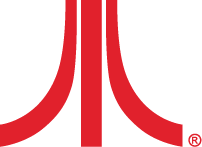Wireless Classic Joystick
Wireless Classic Joystick
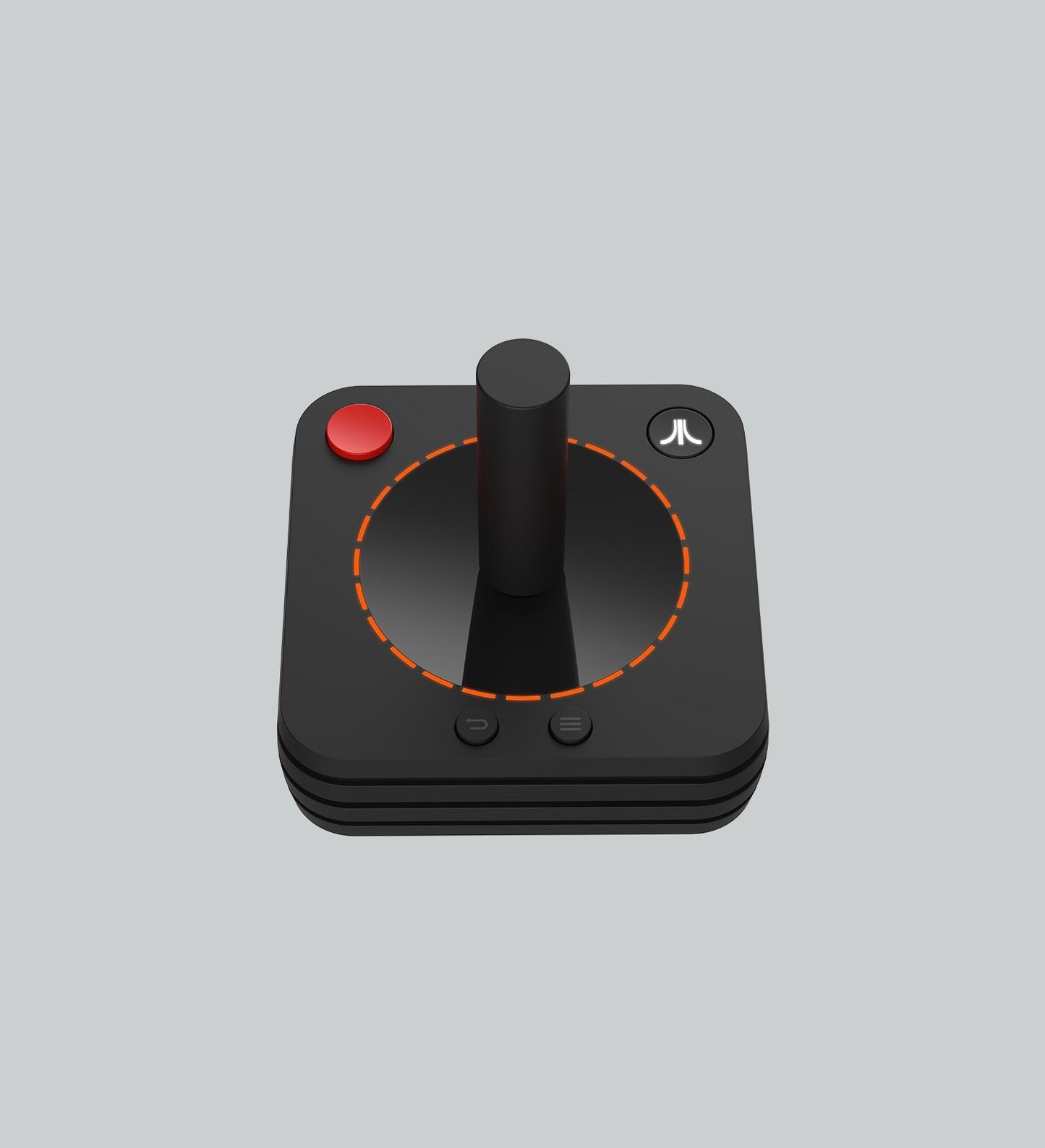

THE ICONIC JOYSTICK, WITH A TWIST
The new Atari VCS™ Wireless Classic Joystick includes features like paddle control, rumble, LED light effects, and a second fire button to give retro gaming new life.
Features
Features
Atari's iconic game controller is reborn as the new Atari VCS™ Wireless Classic Joystick. Bluetooth wireless, rechargeable, PC/mobile compatible.
Hardware
Hardware
Engineered in partnership with PowerA™.
Availability
Availability
Available now! Ships within 3-5 business days.
Box Contents
Box Contents
Atari VCS Wireless Classic Joystick includes:
- Atari VCS Wireless Classic Joystick
- Micro-USB Cable
PLAY MORE. DO MORE.
PRECISION CONTROL
Inspired by the beloved classic, featuring Bluetooth wireless connection, rumble, LED lighting, paddle control and 2nd fire button to enhance modern gameplay.
Precision Control
LED Light Ring
Specifications
Specifications
Rechargeable Battery
connectivity
connectivity
Bluetooth Wireless
Dimensions
Dimensions
Size
user manual
user manual
package contents
• Atari VCS Wireless Classic
• JoystickUSB Play/Charge Cable
features
• Bluetooth wireless
• Rechargable
• PC/Mobile compatible
• Rumble
Quickstart Guide: VCS System
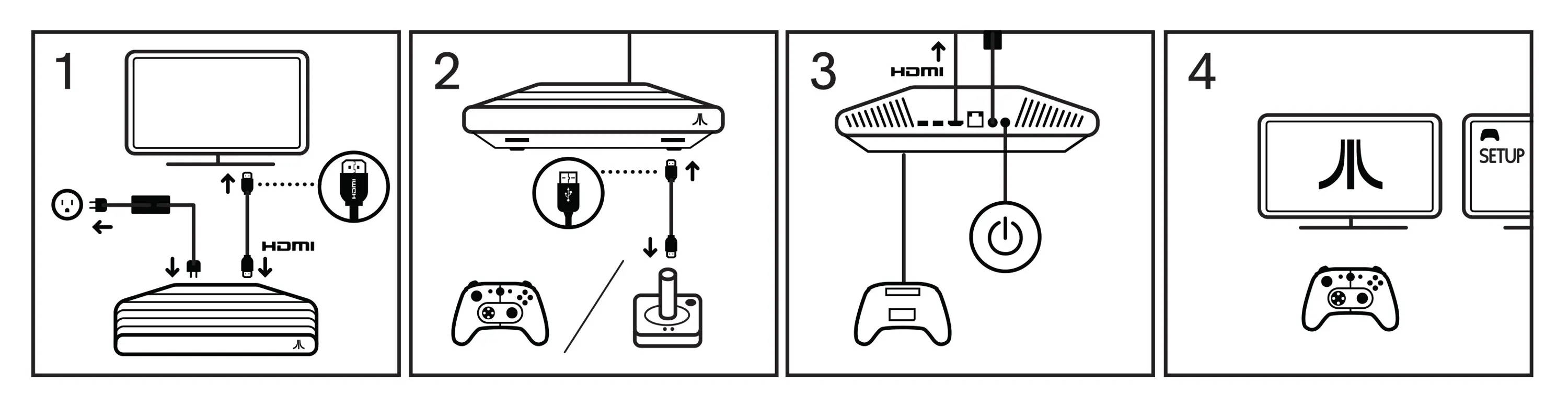
Quickstart Guide: Controllers
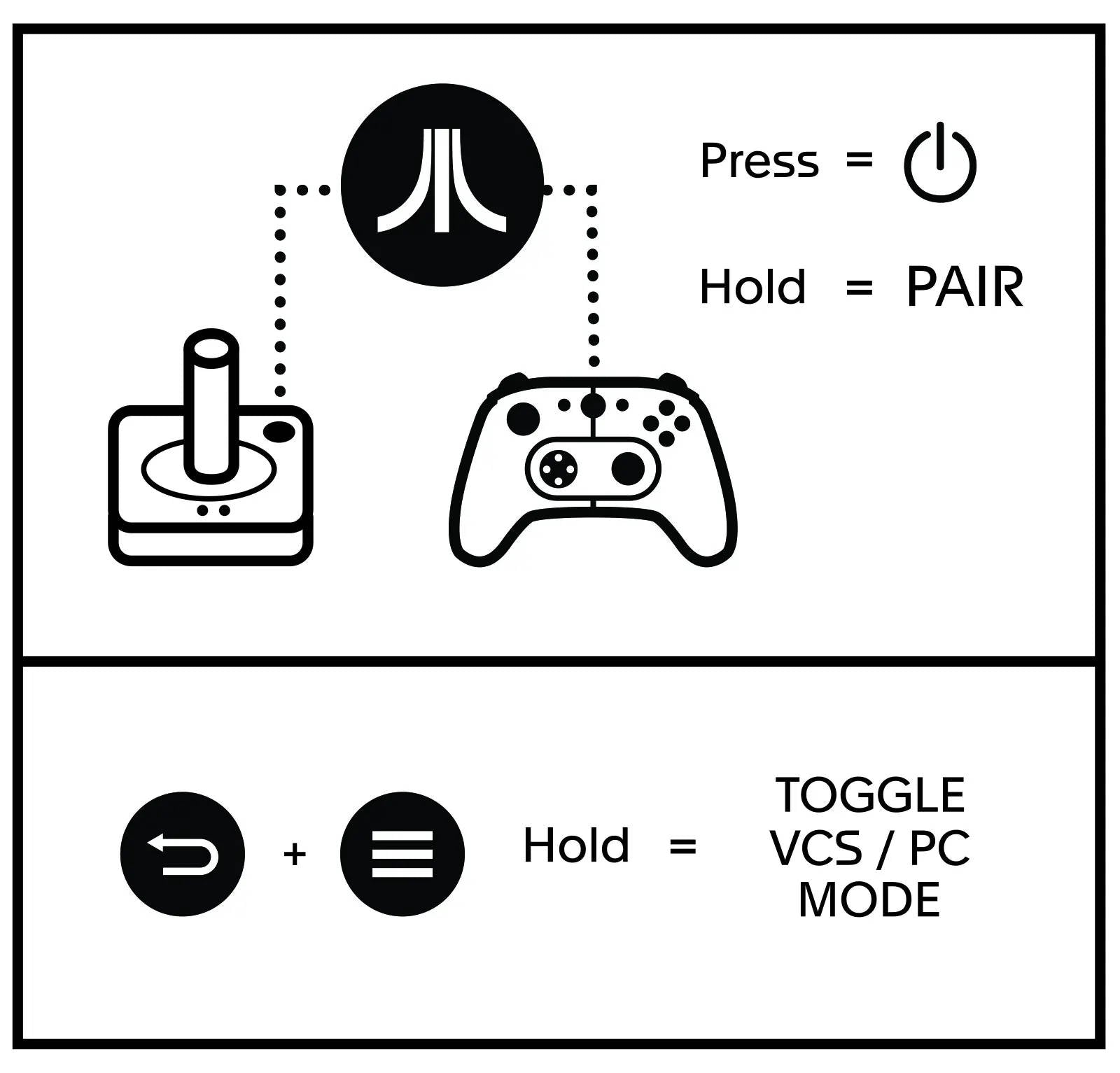
Button Layout
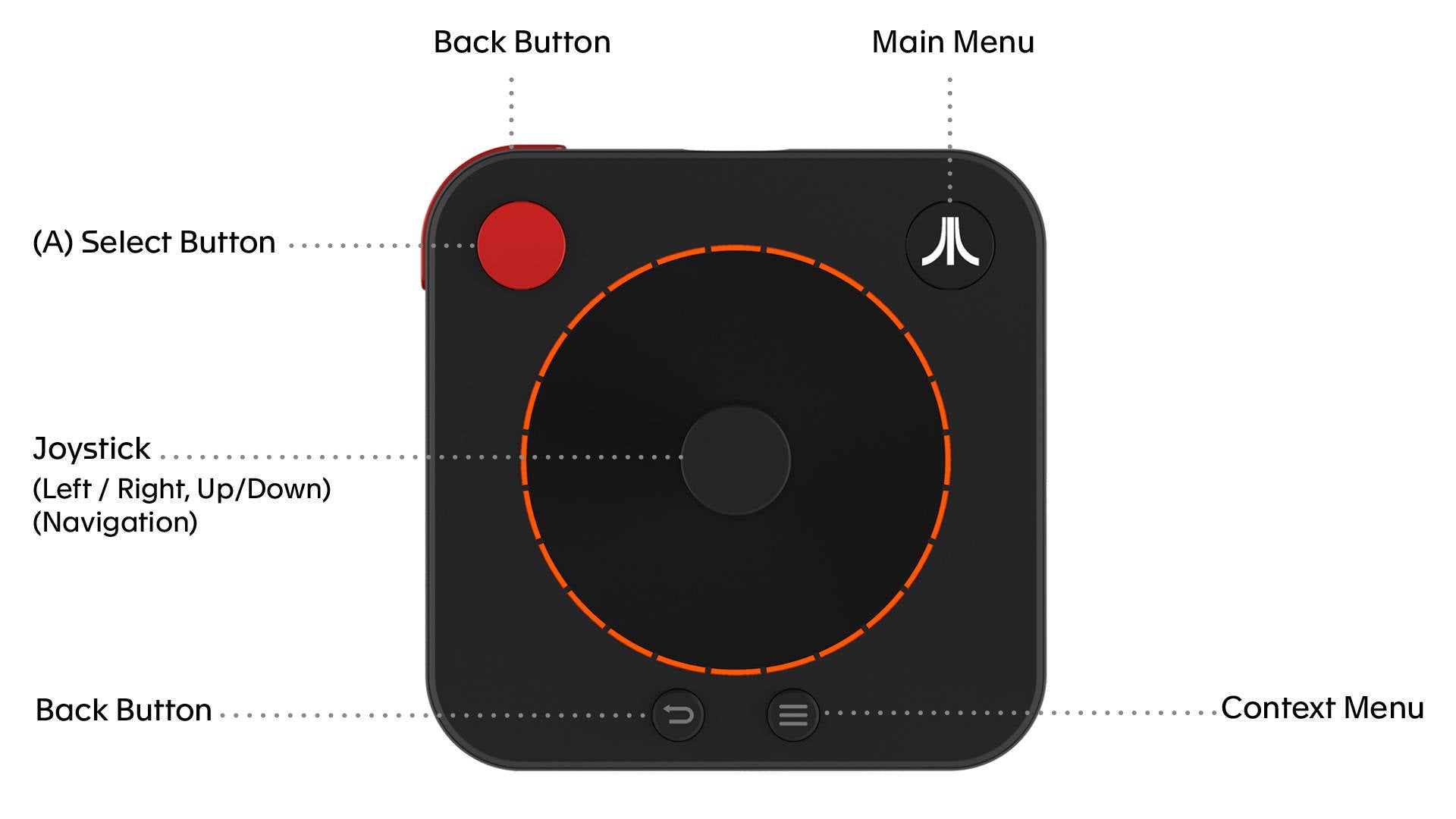
wired connection
1. Connect your Atari VCS Wireless Classic Joystick to the Atari VCS using the USB Play/Charge cable.
2. Power on your Atari VCS.
3. When the Atari VCS recognizes the joystick, it will display a message on the screen.
wireless pairing
1. Power on your Atari VCS.
2.Wait for the Atari logo animation to finish playing.
3. You will see a flashing blue icon on the screen to indicate that the VCS is seeking a connection.
4. Press and Hold the Atari Fuji logo button on the joystick until the Fuji flashes quickly indicating it is pairing, after a few seconds you will see a message on your monitor that the Atari VCS has recognized and connected to the joystick.
Once a joystick is paired, it will auto-connect when next powered on by simply pressing the Atari Fuji logo button. The Fuji will flash slowly, and after a few seconds you will see a message at the top of the Atari VCS screen indicating the joystick is connected. The battery will need to be recharged occasionally by plugging into the USB.
Light and LED Indicators
The Atari Fuji logo button in the center of the controller:
• Flashing quickly on and off = attempting to pair via Bluetooth
• Flashing slowly on and off = attempting to reconnect via Bluetooth or if connected via USB
• Steady glow = powered on
Four vertical LED lights:
• One LED = 0 to 25% battery life
• Two LEDs = 26 to 50% battery life
• Three LED = 51 to 75% battery life
• Four LEDs = 76 to 100% battery life
Charging
To charge the controller, connect your Atari VCS Wireless Classic Joystick to the Atari VCS using the USB Play/Charge cable. Plug the male mini-USB connector into the controller, and plug the male USB connector into any available USB port on the Atari VCS. You can also charge the controller via the USB port on a computer, and most standard USB wall chargers.
Compatibility
The Atari VCS Wireless Classic Joystick is designed to work with the Atari VCS, but is also compatible with most PCs and mobile devices.
Troubleshooting
Q1. My Wireless Classic Joystick is not pairing.
A1. Confirm that the joystick is charged by pressing the Atari Fuji logo button, if the button does not glow, you must connect charge the battery using the USB Play/Charge cable.
A2. Confirm you are following the pairing process listed above.
Q2. The joystick feels like it is responding incorrectly, drifting on its own, or always sending a signal.
A. The joystick may need to be recalibrated. To recalibrate the joystick follow these steps:
1. Turn off the controller
2. Holding both "Menu" and "A" buttons, connect the USB to VCS or PC
3. Rotate the joystick (direction control) smoothly for 3 circles.
4. Press "A" + "B" to exit the calibration mode
motion warning
Playing video games can make your muscles, joints, skin or eyes hurt. Follow these instructions to avoid problems such as tendinitis, carpal tunnel syndrome, skin irritation or eye strain:
• Avoid excessive play. Take a 10 to 15 minute break every hour, even if you don’t think you need it. Parents should monitor their children for appropriate play.
• If your hands, wrists, arms or eyes become tired or sore while playing, or if you feel symptoms such as tingling, numbness, burning or stiffness, stop and rest for several hours before playing again.
• If you continue to have any of the above symptoms or other discomfort during or after play, stop playing and see a doctor.
FCC statement
Note: This equipment has been tested and found to comply with the limits for Class B digital device, pursuant to Part 15 of the FCC Rules. These limits are designed to provide reasonable protection against harmful interference in a residential installation. This equipment generates, uses and can radiate radio frequency energy and, if not installed and used in accordance with the instructions, may cause harmful interference to radio communications. However, there is no guarantee that interference will not occur in a particular installation. If this equipment does cause harmful interference to radio or television reception, which can be determined by turning the equipment off and on, the user is encouraged to try to correct the interference by one or more of the following measures:
• Reorient or relocate the receiving antenna.
• Increase the separation between the equipment and receiver.
• Connect the equipment into an outlet on a circuit different from that to which the receiver is connected.
• Consult the dealer or an experienced radio/ TV technician for help.
This Class B digital apparatus complies with Canadian ICES-003.
This device contains license-exempt transmitter(s)/receiver(s) that comply with Innovation, Science and Economic Development Canada’s licence-exempt RSS(s). Operation is subject to the following two conditions:
• This device may not cause interference.
• This device must accept any interference, including interference that may cause undesired operation of the device.
L’émetteur/récepteur exempt de licence contenu dans le présent appareil est conforme aux CNR d’Innovation, Sciences et Développement économique Canada applicables aux appareils radio exempts de licence. L’exploitation est autorisée aux deux conditions suivantes:
• L’appareil ne doit pas produire de brouillage;
• L’appareil doit accepter tout brouillage radioélectrique subi, même si le brouillage est susceptible d’en compromettre le fonctionnement.